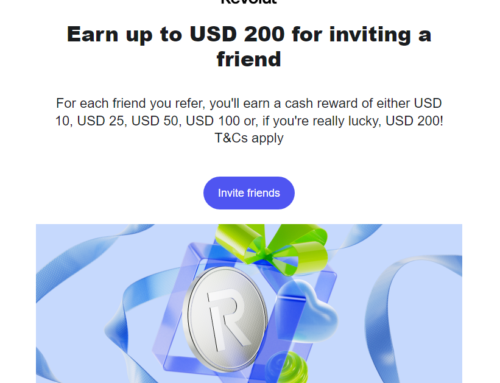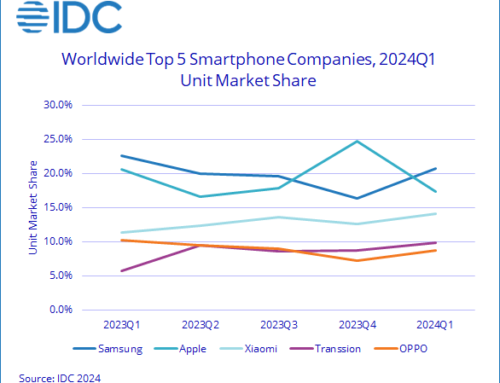Google Play Store has millions of visitors each day. Google makes its biggest chunk of money from showing ads. Thus, it’s now wonder how many ads keep popping up in Google Play Store. Not only you see ads when trying to search for an app, when you actually see the search results, but also when installing an app.
Their latest Google Play Store ads change is infuriating, they’ve added 2 rows of ads in the Suggested section after you install an app.
More Ads, More Visibility, More Nuisance
Previously, ads within the Play Store were rather discreetly integrated into the Suggested for you section, typically presented as simple icons that users could swipe through to explore more recommendations. However, your experience is about to get worse. Google Play Store is testing a new ad display format, where you’ll encounter a two-row carousel of banners instead, expanding the visibility of ads. With wider banners, each row accommodates two ads, effectively increasing the number of ads displayed on the screen to four.
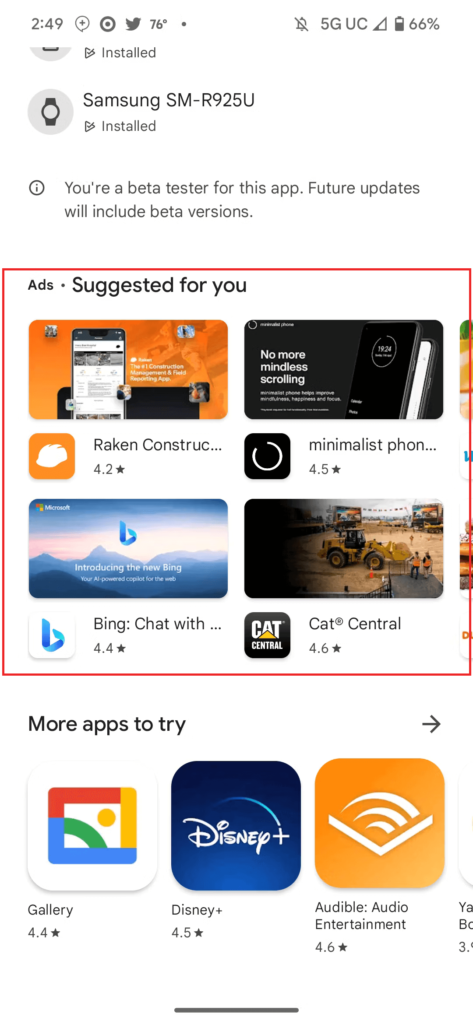
Once again, users can swipe through to reveal additional options. Simultaneously, the sections for More apps to try and More by the developer have been pushed further below, potentially overshadowing organic results that might have been more relevant to the recently installed app.
Although the updated ad format is not yet available to all users (i.e. the 2 row ad reel), it is expected to roll out widely in the near future. I guess they don’t really care about usability. The irony is that Android is losing market to iOS especially in the US, so pushing more ads means that a lot more users will decide to switch to iOS instead (yes, they have fewer and better usability).
Inflation of Ads
About a month ago, Google expanded its ad reach beyond search results, incorporating them even during the process of typing a search query in the Play Store’s search bar. That’s right, you don’t have to type in the full search, simply typing to start a query would result in more ads being shown. This aggressive ad integration across various displays of the Play Store makes you wonder what their future trajectory will look like.
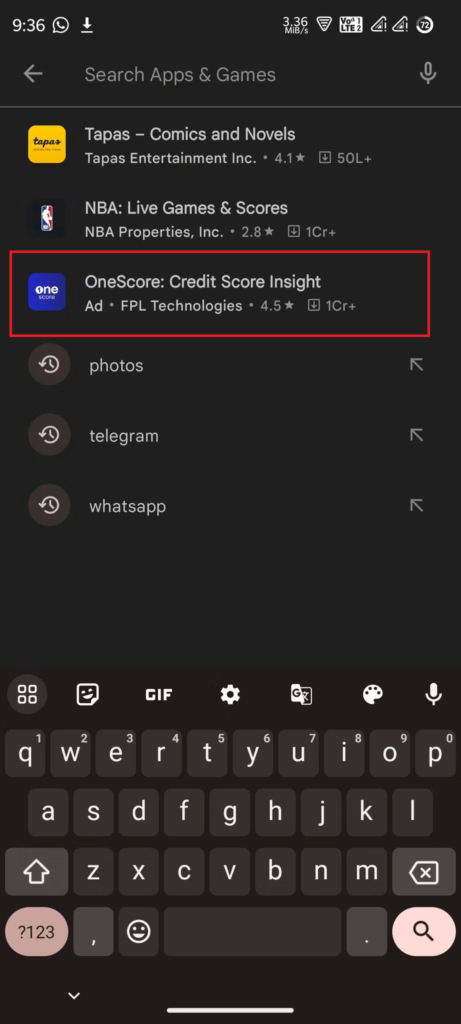
While it is crucial for Google to generate revenue through advertisements, there is a growing apprehension that excessive ads could detract from the overall user experience and contribute to a bloated interface.
Oh and not to mention that the Google Play Store search results pages are already filled with ads. You have them at the top, bottom and soon who knows, maybe floating ads? The Google Play Store search result pages get most of the appstore traffic, thus it’s obvious why Google pushes ads down our throats even more.
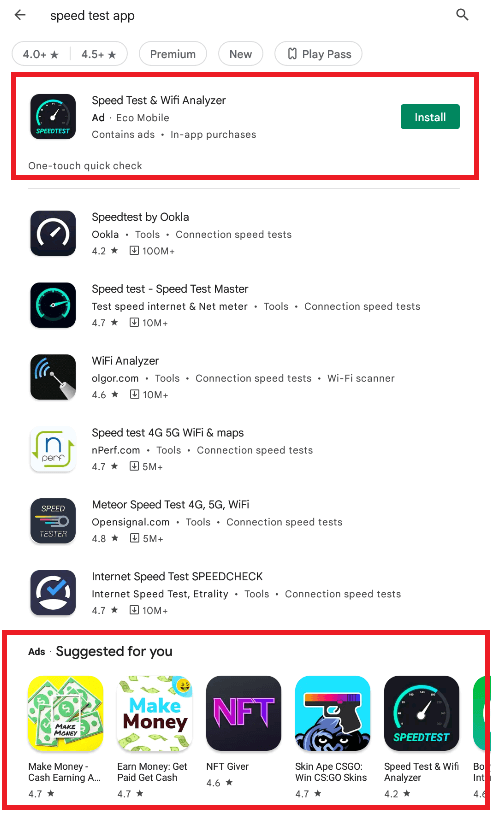
How to remove Google Play Store ads
The easiest way to reduce the number of ads you see in Google Play Store is to install an adblocker for Android. Unfortunately, they don’t block those completely, but at least make the app a bit more usable. They fail to block all ads because if they do that, Google will penalize them by removing their apps from the appstore. So, a catch 22 situation right there.
Here’s what you can try to remove ads from Google Play Store:
Use Adblock Plus. This is by far the most popular adblocker for any device. It’s probably the first one to be released for browsers, but they also have an Android app.
You can download it here: AdBlock for Android.
Change your DNS. That’s right, all your Internet traffic goes through a DNS server. The best part is that there are DNS servers out there that block ads at a top level, so they don’t even try to reach your smartphone. Simply navigate to your Wi-Fi settings, find the Private DNS setting, and change it from Automatic to Private DNS. As a hostname use Adguards’, because that’s the most advanced one (Adguard is another adblocker but freemium): dns.adguard.com
There are others, but this one is the most popular.
DNS66. In fact this is another one, DNS66. What this does is it establishes a VPN connection and uses that to filter out ads and trackers from reaching you. The app uses a blacklist and anything in there can’t reach your phone. Even if some ads make it, they’ll be blocked when reported to the blacklist. DNS66 isn’t available on Google Play Store (duh!), but it’s available on F-DROID: DNS66 for Android Download.
Obviously, there’s another way you can remove Google Play Store ads. Switch to iOS ;).