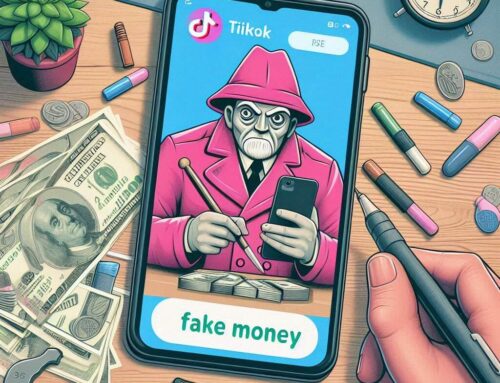Your Google Play app will match your device/account country when first setting it up. Which works fine, as long as you don’t need to switch countries. Because if you want to do that, you might be stuck with the original country you’ve set up.
First of all, if you want to add a country to your Google Play Store app, basically you just need to add a payment method for that country. However, if you move to another country and want to switch to the new one, supposedly it should be this easy:
- On your Android device, open the Google Play Store app Google Play.
- At the top right, tap the profile icon.
- Tap Settings and then General and then Account preferences and then Country and profiles.
- To change countries, tap the name of the one you want to change to.
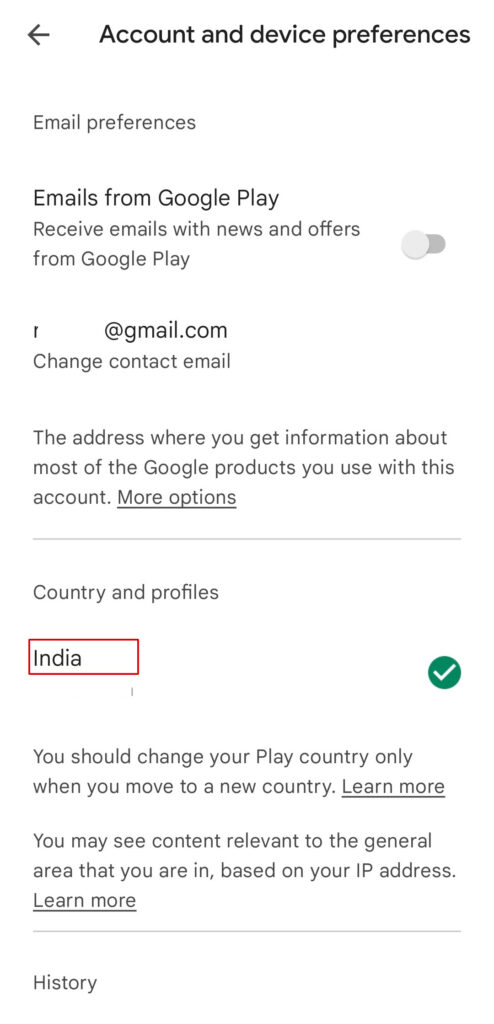
The new country you’re in should show up in there. It should, but it doesn’t always work this way. Google Play seems to be very strict for switching countries, which makes me wonder why. How strict? Well, if you change your country, you’ll need to wait a year to change it again. Yes, you read that right, if you’re half the year in a country, then another half in a different one, tough luck, you cannot switch countries that fast. Google has some troubleshooting guides here too: How to change your Google Play country.
So if you can’t change the country in Google Play, most of the times is one of this reasons:
- you’ve set up your payment or already switched countries in the past 12 months. You need to wait until one year passes since the switch or the first set up.
- you’ve still got balance in your Google Play account. If you want to switch countries and you cannot do it, be sure first that your Google Play balance is 0 (you can withdraw to your original payment method).
Now the real fun starts. If you are still encountering errors while changing the country in Google Play, you have to try one of these methods below – just move on to the next one if you still have issues, as sometimes you need to do them all to be able to switch your Google Play country.
Power off and on your device
Sounds hilarious, right? But sometimes updates/installations can get “stuck” until you power your device off and on again. Works with other electronic devices too!!!
Steps:
- Press and hold the Power button until the menu pops up.
- Tap Power off.
- Tap OK to confirm.
- After the device has shut down, press and hold the Power button until the manufacturer logo appears.
- Once the device is on, retest switching the country.
Clear data and cache
You need to clear the cache and data of the Google Play app, and restart your device after that.
- Go to Settings > Apps > Google Play Store.
- Tap on Clear Cache and after that on Clear data to remove the Google Play data.
- Restart your device and try switching Google Play countries again
Uninstall and reinstall Google Play updates
You have to “reset” the Google Play app to its original installation it came with, and you can do that by uninstalling its updates.
Steps:
- Go to Settings.
- Scroll down and tap Apps.
- Scroll down and tap the Google Play Store app.
- Click on the menu button and tap Uninstall updates.
- Restart your device, then after that try switching countries again. Install the updates for Google Play again after testing the switch.
Delete and re-add the payment method
- In a web browser, log into payments.google.com with the account you have on your device
- Select Payment Methods from the navigation menu
- Remove and re-add any credit cards, carrier billing accounts, or other payment methods you have set up in there
- Login and logout off your Google Play account on your device and try again
Remove secondary account from your device
Sometimes if you have different Google accounts set up on your device, things interfere. Best way is to remove any secondary Google accounts you have set up.
Steps:
- Go to Settings.
- Tap Accounts (or Account & Sync) > Google.
- Tap the Google Account you want to remove.
- At the top right, tap More > Remove account.
- Repeat this process for all secondary accounts on the device.
- Restart the device and try again switching Google Play countries.
Remove and re- add your Google account
Lastly, if none of the methods above worked, try removing your main Google account associated with your device and re-add it after. Be sure you have backups enabled for your account, to make it easier when re-adding it (if not, you’ll lose some contacts and other settings).
Steps:
- Go to Settings.
- Scroll down to Accounts (or Account & Sync) and tap Google.
- Tap the account you want to remove.
- At the top right, tap More > Remove account.
- Restart your device
Re-add your Google account after restarting the device
After you’ve removed your main Google account and restarted the phone, it’s time to add it back up. To do so:
- Go to Settings.
- Scroll down to Accounts (or Accounts & Sync).
- Tap Add > Google.
- Tap Existing and sign in with the desired Google account.
- Restart the device
When your device restarts, it will start installing any app updates that weren’t done – let it do that. Try switching countries again.
If none of the methods above worked, it’s time to give up your current Google account and set up a new one, as it’s gotten to the point where it’s too difficult to troubleshoot anymore. Still bothers me to see why is Google so strict onto changing countries in Google Play. It should allow you to switch it anyway you want, as long as it detects you logging in from that particular country several times in a row and without a proxy.