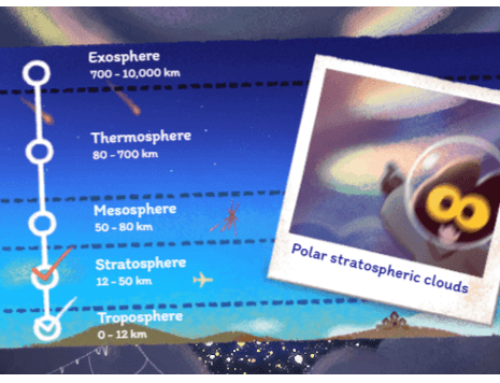There are a ton of PC emulators that allow you to play mobile games on your PC (i.e. Bluestacks, Google Play Games), however you rarely hear about the vice-versa. So is it possible to play PC games on your Android device? Yes, it’s possible but with some limitations.
First of all, I personally feel that a game played on a PC/console offers a better gaming experience if that game was targeted for large screens. So whenever I get the chance (and time) to play games, I try to play them on a PC.
However, there are some advantages of games that you play on mobile devices, the main one being the mobility. You cannot take your PC with you anywhere you go, but you do take the smartphone. That’s why even if playing PC games on Android devices sounds forced, it actually does make sense.
Enter Winlator, an app that promises to make PC games playable on your Android device, though not without its share of limitations.
What is Winlator
Winlator allows you to play (some) Windows games on your Android devices – in fact it’s not limited to games, you could install apps as well, but games are the main target. Winlator assembles some already existing tools, including Box (for running x86 programs on Arm devices) and Wine (for running Windows apps on Linux), and offers a better interface for using their functionalities in a user-friendly interface.
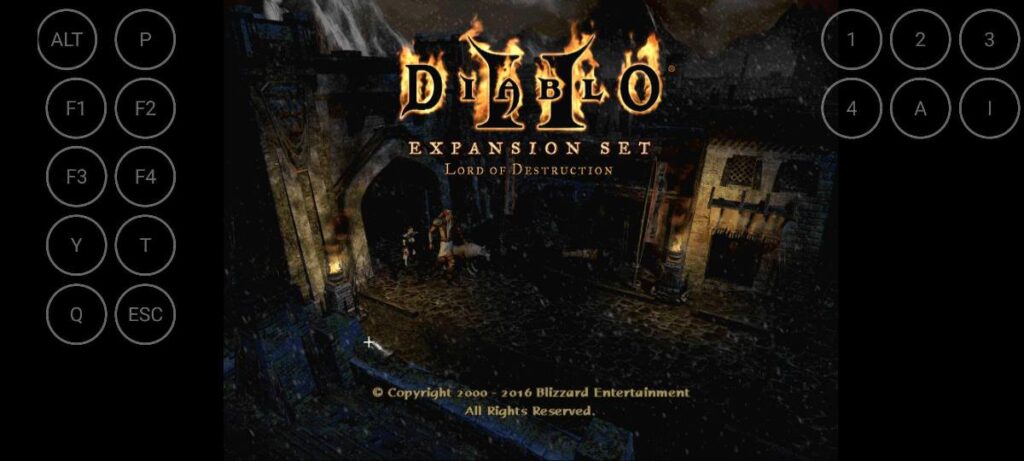
Winlator – Main interface
Granted, there were some predecessors that tried doing the same thing (i.e. Box4Droid), but those are a bit too technical for regular users. On the other hand, Winlator is very easy to set up and have it running:
- Download and install the APK from Github here: Download Winlator – you’ll have to change your Android security settings to allow installation of APK files from unknown sources.
- Copy the OBB file (main.1.com.winlator.obb) into the following directory /storage/emulated/0/Android/obb/com.winlator (create it if it doesn’t exist). You can download the OBB file here: Download Winlator OBB
- Launch Winlator and wait for the installation process to finish
See, easy-peasy, unlike Box4Droid where you have complicated terminal commands, with Winlator you basically install an APK file. Here’s a demo on how you can configure Winlator to play Fallout 3 on your mobile device:
When you start the app, you’ll see it’s designed so that it can easily access your Downloads folder, making it easier this way to transfer games to your smartphone and have them start with Winlator.
Winlator features
The Winlator emulator comes equipped with a comprehensive set of functionalities, enabling the execution of a wide array of Windows x64 and x86 applications on your Android device. Its notable features encompass:
- Effortless Integration of Windows Apps and Games. Winlator provides Android users with the capability to directly operate Windows (x86_64) applications on their devices. Be it productivity software, gaming applications, or other software types, Winlator tries to offer a seamless and lag-free operational experience – though there are still a lot of compatibility issues.
- Compatibility with Wine, Box86, and Box64. Harnessing the capabilities of both Wine and Box86/Box64, Winlator amalgamates two emulation technologies that empower non-Windows systems to accommodate Windows applications.
- Intuitive User Interface. The application has a user-friendly interface that caters to both tech-savvy individuals and newcomers. Featuring intuitive controls and easy-to-follow instructions, the process of executing Windows applications on Android becomes an uncomplicated and user-friendly endeavor.
- Optimal Performance. Winlator’s design prioritizes efficiency and swiftness. Through judicious utilization of the device’s resources, it provides a high-performance environment, facilitating the operation of resource-intensive Windows applications without compromising on quality.
- Customizability of Settings. Tailor your Winlator experience to your preferences by making use of customizable settings. Users have the ability to fine-tune performance parameters, resolution settings, and various other options, thereby optimizing the interaction with Windows applications on their Android devices.
- Offline Accessibility. Winlator extends offline accessibility to installed Windows applications, ensuring uninterrupted usage even when internet connectivity is limited or unavailable. This feature sustains a seamless user experience regardless of the prevailing connectivity conditions.
How does it work?
The idea behind Winlator is very promising for game enthusiasts, however you need to tune down your expectations because it is still a work in progress. There are several PC games that can work with Winlator, but just as well there are still a lot of them that don’t work correctly or even start.
Here are some PC games that can be played on Android with Winlator:
- Deus Ex Human Revolution
- Hitman 2
- Fallout 3
- Mass Effect 2
- Diablo 2
- Far Cry 2 (occasional crashes)
- Trackmania Nations Forever
- Gothic
- Icy Tower
- C&C Red Alert 2 (partially, some missions crash)
Obviously, a lot of newer titles that are very demanding in terms of graphic cards won’t work, so don’t expect to play Cyberpunk 2077 on your Android smartphone (or The Witcher 3 for example). Furthermore, Winlator has some compatibility issues with newer Snapdragon chipsets, particularly those with Adreno 7xx GPUs. This means that older smartphone models might be more suitable to have Winlator installed on – same goes for games, older ones will work just fine.
Alternatives and Future Prospects
Winlator might not be the final word on playing PC games on Android. The developers of the now-defunct Skyline emulator are working on Cassia, an app that aims to enable Windows games (DirectX8 and higher) on smartphones. Cassia promises improvements over existing solutions, providing a more refined experience. For those hesitant about using lesser-known apps from sources like GitHub (as is Winlator), waiting for Cassia’s launch could be a prudent choice.
Additionally, it’s worth noting that some older PC games have received official Android ports or releases on platforms like the PS2 and GameCube. These can be viable alternatives for experiencing classic titles on your Android device. Moreover, solutions like Steam Link and GeForce Now offer in-home PC game streaming and full-fledged game streaming, respectively, providing more options for gaming enthusiasts.
Winlator is definitely a notable attempt to play Windows games on Android devices. Its user-friendly interface and simplified setup process are commendable steps forward.
However, the app’s performance and compatibility limitations, along with its exclusion of recent Snapdragon chipsets, temper its potential. Winlator offers a glimpse into the future possibilities of gaming on the go, while alternatives and upcoming developments hold promise for a more polished experience.