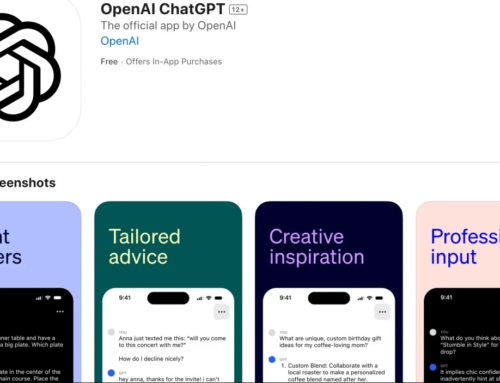I’ve been around Android since the beginning, in fact this blog’s first post was almost 14 years ago. My, how time flies. It goes without saying that I’ve also been around app devs and publishing apps/games for a very long time. The downside now for publishing apps/games is obviously the tremendous amount of competition as for every category there’s a plethora of apps. If there’s one thing that’s gotten better though, is publishing apps/games. Used to, app devs hired a designer to create app icons, screenshots, videos, then a copywriter to write-up descriptions for Google Play and so on. That’s not the case anymore, at least not since AI became mainstream (sort-off). Google Play introduced AI-powered app descriptions, so now it’s even easier to create those. It was obvious that images were next, and there are several options there. DALL-E was the first one, MidJourney followed and Adobe FireFly joined the club. However, these are generic AI image creators, so not specific to app/game icons. That gap was filled by AI app icon generators, and IconifyAI is one of the first (and best) at generating AI icons.
Why app icons matter? Well, it’s actually simple:
- The first image users see in a listing is the app icon. The better the icon, the better your click-through rate.
- An image is worth a 1000 words, so no matter how relevant/good your app title is, the icon is what users will remember. Branding starts with your app icon.
Now, you want an app icon that gives a strong hint what your app/game is about. You want one that has a good color palette and contrast, to stand out in a listing view. You basically want an icon that makes your future user’s finger say, “Hmm, I’m so gonna’ tap that”.
This is where AI is better, because it can generate appealing app icons and with little effort. Sure, traditional ways work too, but those are time/resource consuming, things most devs lack. A designer will cost you up to a few hundred $ for some icon proofs. That’s where IconifyAI steps in. With at little as $10 you can generate up to 20 different app icons. Unlike DALL-E, IconifyAI is specifically trained to generate app icons, so it’s fine-tuned to get the best results rather than more generic images. You do need a bit of patience to craft the perfect icon, as you have to find the right prompt and settings.
Here are the strong points that IconifyAI has over traditional app icon design:
- Instant Results. As in type your prompt, choose the settings and bam, you’ve got 4 icons. An AI-powered system that delivers icons in less than one minute. So you do not need to wait a few days for the first proof, send feedback, more days until you get to the final result.
- Fine-tuned AI icon generation. IconifyAI has been trained on an extensive library of graphics, icons, and assets, enabling it to generate visually stunning icons that align with the latest design trends and user preferences. Its AI is there to ensure that each app icon is unique and individually crafted to suit the style and purpose you’re looking for.
- Dynamic Color Palette. I know all 4 colors in the world (R G B and yellow), even though I believe there’s more than 4 :). That’s basically my “vast experience” in dealing with colors, and it is dreadful for me to pick color palettes. With IconifyAI, choosing the right color palette for your app icon is fully automated. The color scheme you pick is very important for your brand’s identity and also to stand out in a listing view. IconifyAI automates the color palette generation process, either by analyzing selected graphics or by using your brand colors as a reference.
- Preview and HD Download. IconifyAI won’t charge you any credits for app icons you’re not happy with. It allows you to preview the generated icons before finalizing the process. This gives you the ability to make tweaks and adjustments to ensure the icon is perfect for your app. Once you’re satisfied, you can download the icon as a high-definition 1024×1024 image, ready for immediate use in Google Play or iOS app store listing.
- Ownership and Copyright. When you use IconifyAI to generate app icons, you have complete ownership, including selling rights and copyright. Your icon is unique to your app, and you have the freedom to use it as you wish without any limitations or restrictions.
Obviously an AI-powered app icon generator is a game-changer for developers that seek efficiency and cost reduction, thus devs that are starting up. Down the road if your app/game produces enough, you might want to go with a dedicated designer to create your perfect icon, but for starting devs AI icon generation is ideal in my opinion.
How to generate app icons with IconifyAI
1. Get credits.
First of all, IconifyAI is not free. It’s cheap, but not free. Each generated icon costs 1 credit, and you can buy 20 credits for $10. You can sign-up for it here:
If you want a discount, the dev decided to throw in a coupon code after seeing the review, so you can get a 10% discount (applicable on all products on Iconifyai.com) when using the following promo code on their checkout page (enter it in the field called Discount Code): ANDROIDB10
2. Write your prompt:
This part is quite important. You have to write a simple prompt, but somehow concise enough for IconifyAI to understand what you’re looking for. As you write it, you’ll see a “Strength” bar under it, basically you’re looking for “High”. This is a realtime prompt analyzer that basically tells you how intelligible the prompt is for the AI. Here are some tips for the prompt you write:
- Use general keywords (simple ones)
- Be as concise and clear as possible (i.e. “cat with glasses riding a bike”)
- Mention the main object you want (eg: a house, a dolphin)
- Include relevant details like size, color or material in simple words (big, small)
- Remove unnecessary adjectives and subjective descriptions
3. Choose the color:
Don’t need any extra explanation here. Basically instead of mentioning the color in the prompt, you can choose a particular color from the list they have or leave it to “Any color” to see what type of palette/contrast it creates – this is what I recommend using.
4. Choose the style you prefer:
There are 5 design types you can choose from, each with its own unique style:
- Metallic. Generated icons look as if they’re figurines made of shiny metal.
- Textured. This is kind of my favorite from my tests, it creates icons with various textures.
- Pixelated. If you’re looking for an Arcade-style icon, this is the one to choose.
- Clay. For some reason they say this is the most popular choice – icons created with this option resemble clay made.
- Gradient. Colors that follow a particular gradient
5. Choose how many icons you want to create (1 to 4), just be sure you understand that 1 icon is 1 credit.
Finally, you can see the results. For each icon you can also see the color palette that was used in it, and you’re able to download the icons either as high-res PNG or JPG images. And don’t worry, icons get saved in your own History section to be able to view them later.
Icons generated with IconifyAI
I’ve used various prompts to see what types of AI-generated icons you can get. For my first test, I tried a bit of a generic prompt, to see how he does, by typing Cute animal with fur (I didn’t mention intentionally the animal, I wanted to let it be creative).
![]()
Used the default Clay design style as I was curious to see how those look, and the result didn’t disappoint me. I really loved the last 2 icons, first 2 weren’t that great but I could definitely use the last 2 in a game if I really wanted:
![]()
I like it how it’s very easy from this view, with the AI icons generated, to switch to a different design style. So I went with Textured to see exactly how those look. Definitely a step up in my opinion, I really consider Textured my favorite in this case – all 4 were definitely very sharp looking:
![]()
I knew what to expect but next was the Pixelated style, and I wanted to see if it gets the Arcade-like style – middle 2 icons look good, about what you’d expect:
![]()
This is what Metallic looks like with the same prompt – this style isn’t for me, but I do see it as an interesting approach if you’re trying a 3D approach that resembles isometric:
![]()
Out of the 4 styles I’ve tried with this prompt, the Textured one is definitely a winner for my own style. But that was a pretty easy prompt, so I thought of having fun with a more complicated prompt. My prompt this time for IconifyAI was Jesus walking on water. I kid you not, that’s exactly what I typed and to my amazement the result was quite interesting, using the Textured style this is what I got:
![]()
Just look at the second icon, how beautifully rendered the water is – a bit scary the lack of eyes but definitely an interesting result. The Jesus in the first icon (that’s a sentence I never thought I’d write) looks good too, like the aura, though the water is too pixelated. I really wanted to give Clay a chance so switched the style to see the result:
![]()
Both results are excellent if you ask me. Clearly a winner in this prompt over the Textured style, so maybe they’re right after-all, Clay is the most popular AI design style in IconifyAI.
I also wanted to see what kind of results IconifyAI would get me when I try to generate an icon for a Notepad-like app. Was a bit too lazy to come up with a good prompt so I just went with Notepad with tasks on it. I really wasn’t expecting much because my prompt clearly lacks details, but it still generated some pretty good icons overall.
![]()
![]()
![]()
Oh, almost forgot another cool feature about IconifyAI, which is the History tab. Basically every icon you’ve generated is saved automatically so it doesn’t get lost – you can always re-download an icon and use it in a different project for instance.
![]()
I did feel that IconifyAI is missing 2 small things:
- First, the option to stop generating icons when the process already started. I clicked by mistake on a different style initially and couldn’t stop it from generating.
- Second, after you wrote a prompt and clicked on generating the icons, you don’t see anywhere your original prompt. I have the worst memory anyone could have and it bothered me that I couldn’t see my original prompt to tweak it (yes, don’t laugh, I did forget a 5-word sentence).
As a wishlist, it would be great if you could “feed” it some hand-drawn images or other images to have variations created. But maybe for a future release.
I truly think IconifyAI is the perfect choice if you want an AI generated icon for your app or game, especially if you don’t want to pay too much or wait a lot for the final result. I mean $10 for an icon it’s something you wouldn’t get even if you chose the cheapest icon design service in Fiverr. So if you want to generate your AI icon, sign-up for it and give IconifyAI a try: IconifyAI Icon Generator.
P.S. Don’t forget about the IconifyAI Discount Code if you want 10% off: ANDROIDB10