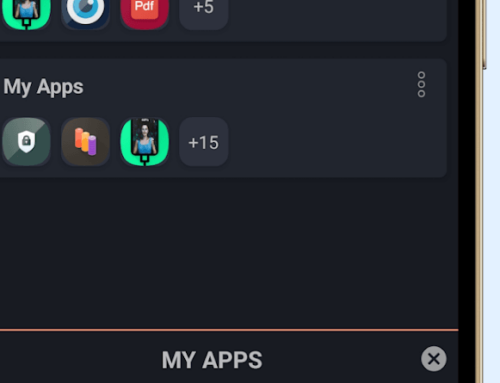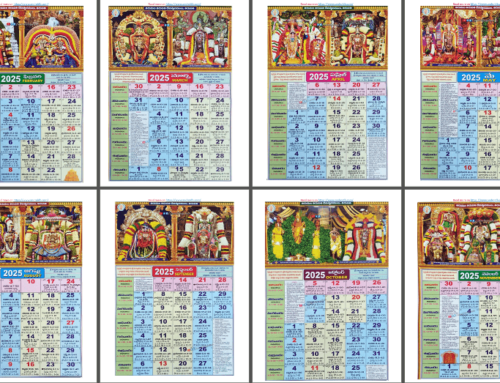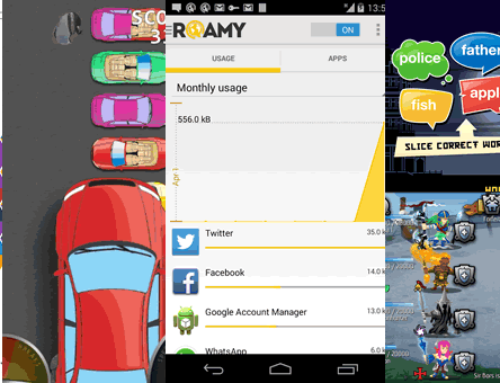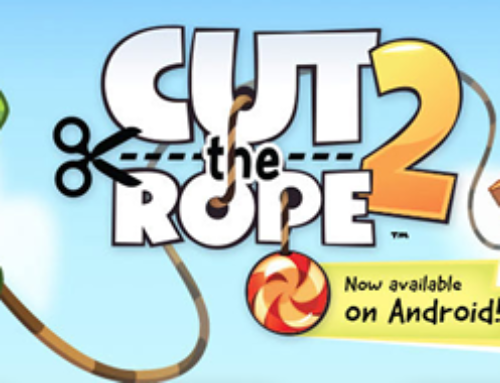The app
Eight years ago Microth, Inc. was founded, a software company focused on creating advanced innovative solutions for mobile devices. Since then the company developed four successful projects based on patented technologies that were licensed to OEM partners: InPad (handwriting input method), Claviature (multilanguage keyboard with large keys), KeyWheel (user interface based on circular gestures) and KeyBar (linear user interface for portable devices). All their experience led to the creating of their latest product, KeyZag.
Based on (now) several patented technologies, KeyZag is an innovative Android keyboard replacement, one that focuses on user friendliness and succeeds where the default keyboard fails to deliver. My frustration with the current keyboard is the size of the keys, the responsiveness and never finding with ease the special keys. KeyZag is brilliantly simple here, it offers an optimal key placement, the touch recognition is blazing fast and I’m able to find the special characters faster than on the regular keyboard.
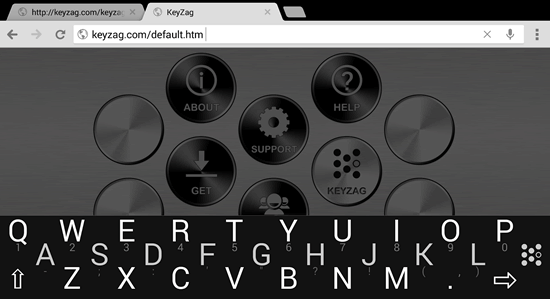
This is how KeyZag looks like, enough space to avoid mistypes.
After you install KeyZag you can configure its settings but the first thing you have to do is go into your phone’s settings and switch from the default Android keyboard to the one provided by KeyZag:
- Tap on “Settings” and after that go to “Language and input”
- You’ll see in there KeyZag listed as an option, check its box after you agree to the notification.
- Go to any input field (i.e. browser url field), tap and hold there to show the “Choose input method” option. Now select “KeyZag” and it will be used as the default keyboard.
Design and functionality
The regular keyboard is clogged especially on small devices and most keys are grouped together. With KeyZag you have a familiar QWERTY keys arrangement (i.e. like in desktop PCs) and even if your device is small in my tests on an Xperia Mini I rarely had any mistypes. The keys are distanced and is easier to spot the correct ones, so you’re typing faster and more accurate. It uses an intelligent gesture system to speed up writing and avoid adding unnecessary keys (i.e. space, delete, shift…). The magic happens when you tap and swipe. If you tap and swipe left on the keyboard, you actually delete the last character. Swipe left and you’re adding space. Tap and swipe up after a letter and you’re writing a capital letter.
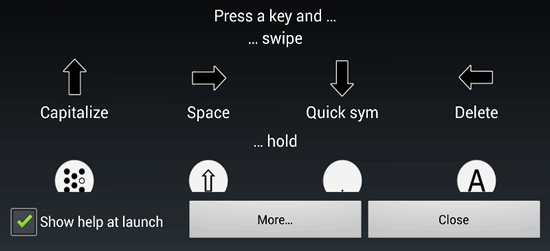
Swipe actions in KeyZag
This intelligent gesture system allows adding only the basic needed keys in the main keyboard display. Aside the regular letters you only have a shift button, a symbol button, KeyZag settings and an action one (i.e. go). The Shift key allows you to enter in all caps mode by simply double tapping on it – you disable it by tapping again (by default KeyZag will capitalize the first letter at the beginning of a sentence). When you want to write symbols press and hold Shift, you’ll see the symbol layout replacing the regular letters – you can also switch between different symbol layouts by tapping on Shift and finally exit this mode by tapping and holding the Shift key. If you want to write a single digit, you can swipe down on the letter, for instance swipe down the letter “Q” to add “1”.
The last piece of magic is repeated entries. For instance, if you hold your finger after a swipe left KeyZag will repeat the Delete action removing everything you wrote – similarly if you hold your finger after a swipe right it will keep adding spaces. Now if you write in a language that has accented letters you will have to learn how to enable those too. When you tap and hold on a desired letter you’ll see different forms of accented versions of that letter for you to choose from – tap anywhere on the screen to exit this view.
If you’re using it for IM, you’ll want emoticons and KeyZag has them too. You can enter emoticons by tapping and holding the dot symbol on the keyboard. The last extra button mentioned above is the KeyZag logo, which will give you quick access to the About page, Help, Donate and lastly the Settings.
Here are some of the features that make KeyZag a perfect replacement of your current keyboard:
- Adaptable keyboard. The core of KeyZag is its keyboard layout and the way it blends in with your smartphone. The layout is the QWERTY one (as in desktop PCs) with keys placed intuitively in zig zag. This type of placing allows more space around keys thus the mistypes are avoided. You can choose to have a small or a large theme, though for a smartphone the small themes are perfect (large ones occupy more space). With KeyZag you won’t have to switch to the landscape mode whenever you type something on your smartphone, as you get the same amount of “typing productivity” in both formats. The science behind this keyboard is amazing too, for instance KeyZag, depending on language statistics, will adjust the sensitivity of several symbols to reduce mistypes (i.e. infrequent symbols will have reduced sensitivity). Furthermore, the way the keyboard is “packed” allows maintaining the same layout, symbol size and distance between keys regardless of device orientation. It helps too to have swipe gestures as KeyZag manages this way to save space for the actual keys.
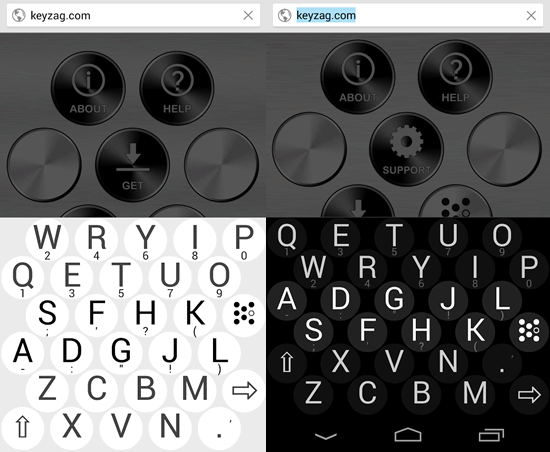
KeyZag’s layout in 2 themes on a smartphone
- Symbols and accented letters. It’s very easy to access the symbols and this is where the digits are placed too. On the regular Android keyboard you have a dedicated button that switches to numbers mode, but that extra-button occupies space that can be otherwise used to space out the letters. KeyZag handles it professionally by transforming the Shift key into a multi-functional one. When you tap and hold the Shift key you’ll turn on the symbols screen, repeat the action to switch back to the regular mode. Finally, for exotic languages you can see various accented versions for each letter by tapping and holding a particular key – my language has accented letters and I found them too in the list. You’ll have to tap outside to exit back to the main keyboard layout after you’re done entering accented letters.
Symbols and accented letters
- Emoticons. KeyZag lets you add emoticons, to be used in instant messages or sms, but with moderation. It’s nothing more annoying than to chat with someone that adds emoticons on every line. KeyZag has over 15 different emoticons, with the most important ones obviously included (i.e. happy/sad face, heart, music – what else you’d need). As mentioned above, you can enable emoticons by tapping and holding the “dot” symbol on the keyboard. You’ll see after that the emoticons while the other keys become light grey.
Emoticons on a smartphone (more available on larger screens).
- Haptic feedback. In mobile devices this feature refers to using the sense of touch in an user interface design to provide information to the user. In KeyZag this feature translates to vibrating the phone whenever you tap and write a letter. This is useful as it makes up partially for the lack of a physical response that you get usually with desktop keyboards. This is enabled by default but you can change it when you go to KeyZag’s settings page and uncheck the option (where you also can enable/disable sounds on keypress).

Settings page with various options
- Themes. KeyZag will automatically choose a theme for you based on how large the display of your device is. If you go to its Settings page you’ll be able to switch manually between six different themes: gray, dark and light, in small or large versions. I didn’t feel the need to switch from the default one but you can do it if you want to experience what suits you better, they’re all based on QWERTY so it’s easy to adapt to.
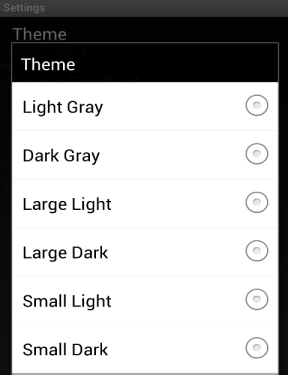
Six themes available
- Free. KeyZag is free and only shows advertisements on the Help/Settings page, which I didn’t even observe given that you only change the settings once and then leave the app as is. One more reason to grab the app now while it’s still free.
Conclusion
The default keyboard on a given Android device is usually a drawback, especially if your device is smaller. There are a lot others that feel the same way, if you judge by the fact that most major hardware vendors have QWERTY smartphones in their offerings too (Samsung, Motorola, HTC, Sony, …). They sell these for “texting enthusiasts” but the truth is that the default keyboards are hard to accommodate with.
KeyZag can be a solution in this case, with QWERTY layout and haptic feedback it simulates writing on a desktop keyboard. Add innovative key placement and swipe gestures and you have a reason to replace the default one, for free.
You can read more about the technology behind KeyZag on their main website at www.keyzag.com – you’ll see that their website has a design that matches the zigzag pattern of the keyboard as well. You can also download it directly from Google Play: Download KeyZag.

Name: KeyZag Keyboard Free
Developer: Microth, Inc.
Size: 0.5Mb
Package: ru.rl.android.spkey.apk
Version: 1.1.1
Last update: October 28, 2013
Price: Free