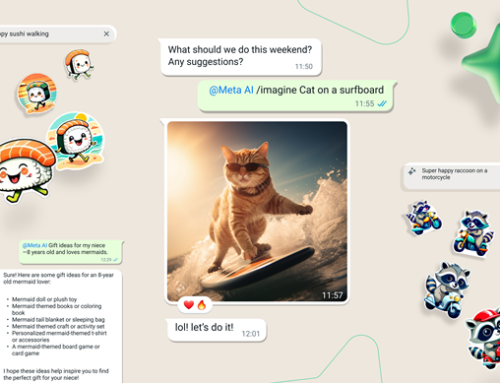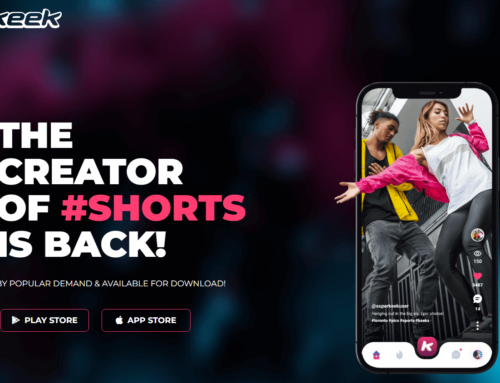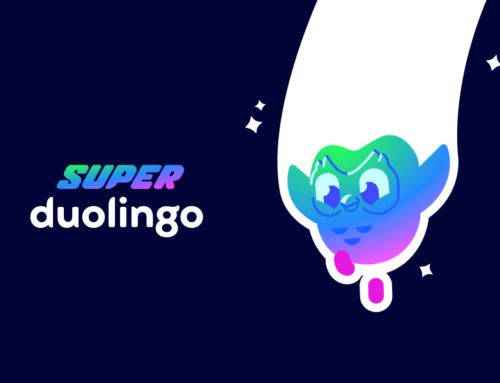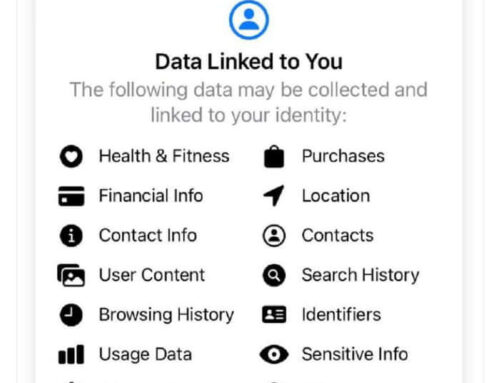Overview
Geography has always been my Achilles’ heel, a weak spot in my general knowledge mainly due to the fact that I skipped a lot of geography lessons in school to prepare for Math and/or Physics competitions. And today was one of those days where I was dumbfounded on how little did I know about the Philippines. Here are some of the facts (based on CIA’s World of Factbook) that I didn’t know about it and most likely you don’t (unless you’re from there):
- It’s an archipelago of 7,107 islands. That’s right, it consists of well over 7000 islands that total almost 300k square kilometers. I don’t know how many islands an average Filipino visits in his entire life, but I bet it’s more than the average of any other inhabitant of this planet. It’s true however that most of them live on a few islands, actually more than half of the population lives on a single island called Luzon.
- Due to that many islands, this is the country with the 5th longest coastline in the world. Forget going to Greece or Turkey for a couple of hundred kilometers of coastline, visit Philippines and you’ll have a beach of tens of thousands.
- The name of the country is derived from that of King Philip II of Spain (early Spanish colonization, around 1542).
- There are more than 103 million people living in the Philippines, which makes this the 12th most populated country in the world. Those are only the ones living in the country, but there are 12 million more living overseas (with a third of them living in the United States).
The app
If you’re one of those 12 million Filipinos living overseas you probably faced the question on what would be the best solution to communicate with your family back home. Sure there’s the usual way of buying a sim card and calling from a mobile phone, but that can be incredibly expensive based on the country you’re in. Luckily VoIP is popular and stable enough to allow cheaper communications, as long as you have a smartphone and install the right app. The VoIP arena is dominated by Skype, but there is room for other apps as well. Vokka is the latest player in the VoIP market and the novelty is that it is tailored especially for Filipinos living overseas that want to communicate with their families back home.
So what makes it a good alternative for Skype? First of all, it will allow you to purchase a local Philippines phone number, thus your family will be able to call your phone at local rates even if you’re living abroad. This alone results in huge cost savings, as after you get the local number you can be called for the equivalent of under $0.15, or if you choose the plan with free minutes included your cost could go as low as $0.04/minute, as the screenshot below shows:
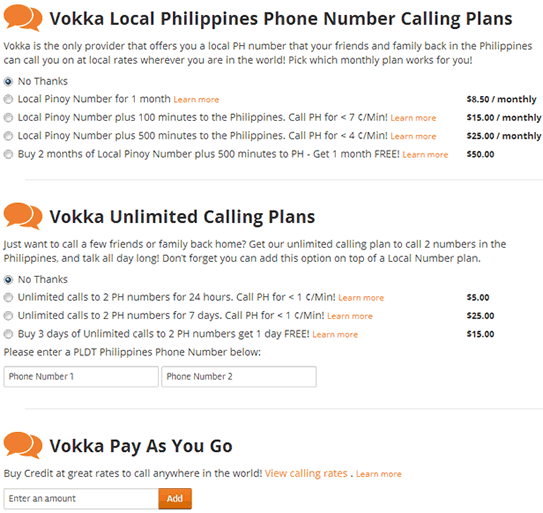
Price plans for Vokka phone calls
Those rates as lower than Skype’s international rates for Philippines, which range from $0.07 to $0.18, so this is one of the incentives to use Vokka.
Another reason would be simplicity. With Vokka you get an app that allows you to make and receive calls, no useless fanciness that you find in other popular alternatives.
Design & Functionality
Simplicity is the main characteristic of Vokka in terms of interface design and usage. The app starts by default in the Dialpad mode once you are logged in, thus you have quick access to its main functionality, making calls. Each keystroke is accompanied by a sound and when you’re done writing the phone number you have a big Call button to actually make the call. Sure there’s other tabs such as history, contacts, funds, but those are secondary to its main function. Here’s a more detailed explanation on how you can use Vokka to call others:
- Login or create an account. Vokka is a VoIP app thus an internet connection is mandatory in order to use it. If your phone doesn’t have an WiFi connection or 3G/Edge, you’ll actually receive an error stating the requirement. When starting it for the first time you are presented with a login/signup page to access your Vokka account. Creating an account takes only a few seconds and there’s no confirmation needed, once you enter your username, name, email and password your account will be created and you’ll be logged in automatically. It’s also nice that you can have your credentials remembered so next time you start the app you won’t need to re-login.
- Dial a number. The app’s dashboard has 5 tabs: History, Contacts, Dialpad, Funds and a More section. After you’re logged in you see directly the Dialpad screen which you can begin using to call someone if you have credit. At the top of the dashboard right next to your username you will see the available balance – if you’re using it for the first time chances are you’ll have none, but you can visit their main site and purchase calling credits (or sign-up for a subscription model). When a call is being made you’ll have access to other options, such as the possibility to set up media controls (set the speaker volume, microphone volume and enable echo cancellation). During the call aside the option to end the conversation you can also put the other person on hold and even record the discussion. A quick dialpad is available too in case you need it (happens to support calls, when you’re asked to type 1 for English, 2 for…).
- See the call history. A log for each of your conversations is stored in the History tab. That’s where you can see call details as well, like the duration of the call, the number/country and more important the cost of the conversation. The detail window for a call also gives you a quick access to call that number again.
- Contacts. The contacts from your phone will be shown by tapping on the Contacts tab. By default all contacts are shown, but you can also filter them to show only contacts that you’ve added in the Vokka address book (i.e. others that have Vokka installed and means you can talk to them for free). You can tap on a contact to see its details and you’ll see an icon that lets you attach a Vokka username for a given contact. This means that if one of your friends already has Vokka installed you can add it to his details. From the contact details window you can also call your friend via Vokka.
- Funds and more. The Funds tab will allow you to hit a Recharge button and be directed to their website where you can purchase credits for your future calls. You cannot make in-app recharges for now, but their website is responsive thus mobile friendly. The last section, More, provides quick access to information about your current subscription plan, a list of FAQs and a way to log-out of your Vokka account.
Conclusion
With Vokka you can call or be called in 3 different ways: either buy a local phone number in Philippines and your family will call you with local rates, purchase call credit or get a monthly subscription and call people on their local or mobile phones, or finally convince them to create their own Vokka account to call them for free. Even if the price for international phone calls to Philippines is advantageous, nothing beats free. Right now the app is geared towards Filipinos, but future additions will allow you to have the same options for other countries as well.
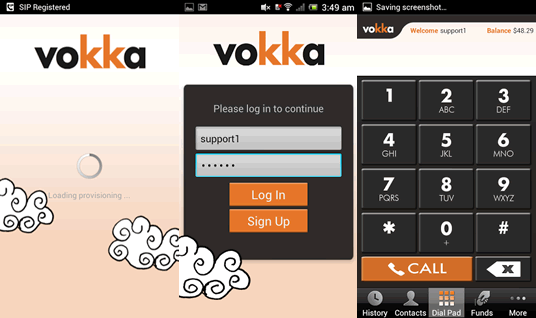
Main interface of Vokka, login screen and dialpad
Vokka can be downloaded free from Google Play here: Download Vokka
If you prefer you can visit their dedicated website at https://vokka.com where you can also purchase a calling plan or call credits.

Name: Vokka
Size: 7.4Mb
Package: com.vokka.apk
Version: 1.3.14
Last update: May 30, 2013
Price: Free/Paid subscriptions
Update 7/9/2013:
You can now earn $3 in credit for every one of your friend you tell about Vokka that buys a plan!
How it Works:
Step 1: Log in to your Vokka account.
Step 2: Go to the Tell a Friend tab and click on Invite Your Friends to send email invitations to your contacts.
Step 3: Your friends sign up and purchase a plan using Credit Card or PayPal.
Step 4: You earn $3.00* in your account for each friend that signs up and makes a pyament!
*Note: To receive incentive, payment must be $8.50 or greater.