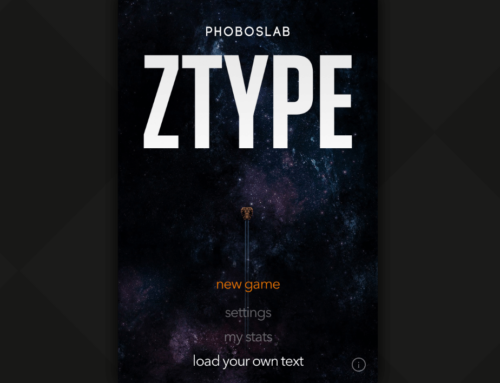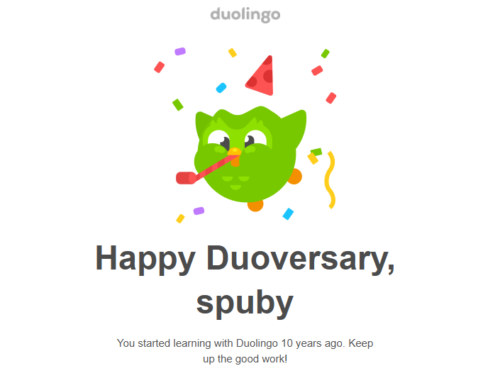Overview
I recently returned from a 2-week vacation in Turkey and prior to that (about one month before leaving) I thought to myself why not try to learn a bit the language. So, with the help of an audio book (the learn-in-your-car type) I followed almost 20 one-hour lessons to learn Turkish. The result was that I learned some words/expressions and was able to have basic conversations in Turkish. It surprises me because the old way of learning, i.e. purchasing a book and reading from it or handling a list of fixed words, wasn’t that helpful a couple of years back when trying to master French. Digging a little I actually found out why, the audiobook method is based on a learning technique called spaced repetition. What this means is that the information you learned previously is reviewed subsequently at different intervals of time. Basically if you learn a new word now and you repeat it 1 hour later, 3 hours later, 10 hours later, you’re actually applying the spaced repetition method.
This spacing effect in psychology is a phenomenon where all living beings (animals/humans) will remember learnt things easier if those are repeatedly presented to them spaced over a longer timespan than over a short timespan. I had lots of colleagues in college who prepared for an exam in the night before it and always wondered why that technique didn’t work versus studying an entire week before the exam – this is the main reason, spaced presentation of information is a better way of learning things than massed presentation (studying hard in a short timespan). Remember this the next time you have to take an exam.
Learning new languages is not that different, as basically you have to increase your vocabulary of words in a different language and repeat them over and over until you master those. Flashcards are a very popular method to aid your memory in learning new things in basically any field. They rely on the technique mentioned above, spaced repetition, and have been used at least since 1834 when Favell Lee Mortimer released his book ‘Reading Disentangled’ where flashcards were mentioned as a learning method. A flashcard can be a physical card with 2 sides, on one side you write the question/quiz and on the other side you write the answer. In learning French for instance (saying English is your native language) you write on the face of a card a word in English and on the back it’s translation into French – or vice-versa. With digital flashcards is even better, as they can have more than 2 sides.
The app
Luckily there’s no need to write hundreds of words on as many flashcards to master a new language, as you can do it right from your Android device. Developed by Mikhail Melnik, Lingo Quiz Flashcards is an app that uses the digital flashcard method to help you learn new languages. The principle is rather simple, you set your native language and then choose one of the ‘target’ languages you want to learn – after that the fun begins as you’ll be presented with a word (or group of words) and have to find/guess/type or match the correct translation for it. Here’s how you can use Lingo Quiz Flashcard to learn or improve a foreign language:
- Start and setup. Installation is quick and after that when you first start the app you’ll be prompted to setup the dictionaries to use. Dictionaries are the core part of this app, as that’s where the words you’ll learn come from. By default the app already has some built-in dictionaries that you can use (in parentheses is the number of words each dictionary currently has): Russian (1000), Portuguese (640), Polish (190), Italian (2140), French (1000), Finnish (660), Spanish (6340), IELTS (1000), English (720), German (1480) and Czech (3330). In the first setup prompt you have to select your native language first (default is English) and after that you’ll be able to use the automatic translation feature to translate all words in the dictionaries in your native language.
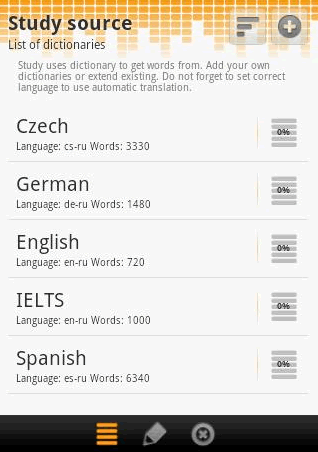
Lingo Quiz default dictionaries
- Manage dictionaries and words. After you setup the default options mentioned above, you will see the dashboard of Lingo Quiz. Basically you have 3 main icons you can tap on: Study, Words and Settings. Before starting the study, you will have to tap on Words to see a list of all dictionaries. After that tap on a dictionary you’ll be using (say French for instance) and you’ll see a list of all the words in it. If it’s your first time using the app, the words won’t be translated so you have to tap on the auto-translate icon in the top right corner to do that. What Lingo Quiz will do is connect to Google Translate (the default translation service but can be changed) and automatically grab the translations for every word. Once the process is completed if needed you can manage the translations individually for each word, simply tap on a word and you’ll be able to select the favorite translations for it, remove some of them or even add your own translation for a word. When you are in the words listing you can also sort the current view, save the current status or import words from text (i.e. sms received from friends), via a webpage, from services such as flashcardexchange.com or directly from a particular file. All of this is pretty impressive and it means that you can customize your own dictionary any way you want, managing both the words and their translations.
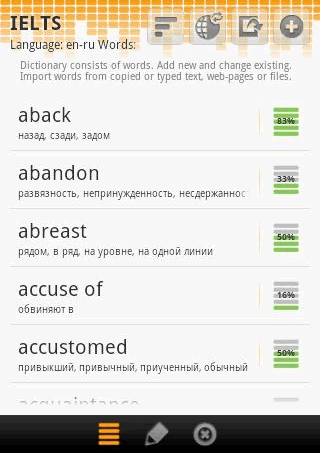
Lingo Quiz words list with their translation
- Study the language. After the dictionary is all set up and you know what language you want to practice with, you’re ready to tap on Study and initiate the learning-by-playing process. Select a dictionary to start using and then one of the four different study types: type answer, find answer, guess answer and match pair. The ‘type answer’ one is the most difficult, as you’re given a word in your native language and are required to type its translation in the language you are learning. ‘Find answer’ will show you for a given word 5 different possible translations. Your task is to choose the correct translation for it. ‘Guess answer’ is even simpler, as for a word in your native language you have to guess if the translation offered by the app is Correct or Wrong. Lastly, the ‘match pair’ one will give you 5 words in your native language and 5 translations in a different column – you learn by doing a match between words and their translations. On each of these study types, if you’re right you’ll move forward to the next word in the list until you finish the current study session (by default a study session has 30 words). If you miss one of the translations you’ll get a visual guidance on what the correct answer was, thus you’re able to continue with the study. At the end you can practice if needed only on the words that you missed.
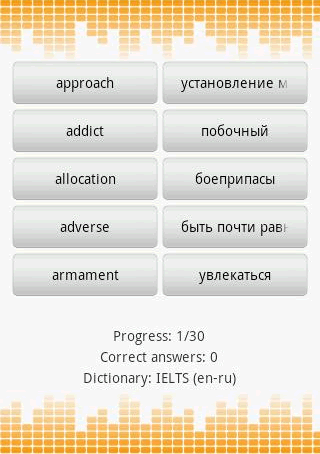
The match pair type of study in Lingo Quiz.
Lingo Quiz will help you progress through the learning process as long as you keep using it. As mentioned it comes with some default dictionaries but the sky’s the limit if you want to add more words to a dictionary. Right now it supports the following external dictionaries: Abbyy Lingvo, Google Translate, ColorDict, GoldenDict, Fora Dictionary. If you think that’s not enough, Lingo Quiz allows you to import in a given dictionary words from various file types: Abbyy Lingvo Tutor (XML), Abbyy Lingvo (DSL), AnyMemo (DB), Anki (ANKI), Vocabilis (LESX), TXT, XML, HTML, HTM, PDF, CSV. The video below shows a quick overview of Lingo Quiz Flashcards:
You can change these settings as well as many others by tapping on the Settings icon from the dashboard:
- General settings. You can set the language for the app interface (by default it’s the system language), modify the translation service to be used by default (choose between Google translate, Bing translate, Yandex, Abbyy lingvo) and also set up the external dictionary to be used (Colordict, Goldendict, Fora dictionary, Google translate, Abbyy)
- Study settings. Here you can set-up how long a study session should last (by default 30 words per session), change the default word distribution proportion (80% in progress, 10% completed, 10% new), modify how many correct answers until marking a lesson learned (30 default), change the study direction (mixed by default, change to guess translation or words), choose to repeat wrong answers, ignore typing mistakes or autoscroll long text.
- Study scheduling. If you don’t study often, you don’t learn. That’s why Lingo Quiz has an option to schedule studies, so at certain time intervals it will prompt you to do another session. You can change the time between sessions, study method, if to use a random dictionary or not and also the notification settings (i.e. you can have notifications popping-up the whole day).
- Backup/restore, misc settings. You can back-up your dictionaries, words and progress as well as restore those in case something goes wrong. Another powerful setting is that it lets you import files from various sources or formats.
Lingo Quiz Flashcards has a lite version and a paid one. You can start with the lite one and upgrade if you need the additional features (such as word pronunciation, study schedule) for a mere $1. To download the lite version visit its listing on Google Play: Download Lingo Quiz Flashcards Lite.

Name: Lingo Quiz Flashcards Lite
Size: 1.3Mb
Package: mnm.lite.lingoquiz.apk
Version: 1.6
Last update: May 9, 2013
Price: Free/$1