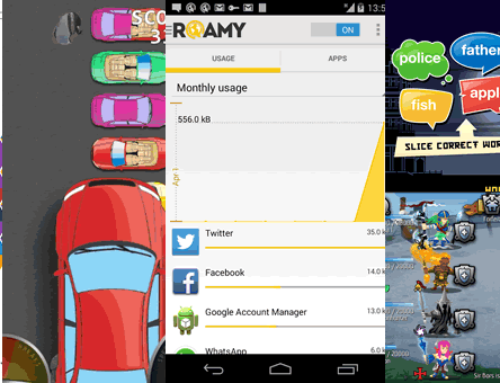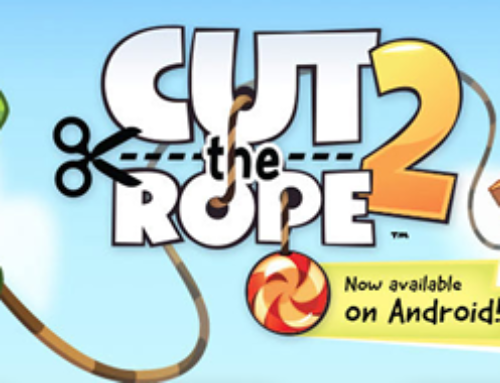Overview
Americans alone use more than 90 million tons of paper per year (according to TAPPI, a professional organization dedicated to the paper industry). That’s an average of over 315 kg (or 700 pounds) for each individual that’s consumed every year. Roughly you could say that 1 kg of paper is used daily by a person living in the US. And that’s in the US alone. It is estimated that 95% of the information stored by businesses is still done on paper globally.
The paper consumption mentioned above translates to about 560 million cubic meters of wood that’s used to make all that paper yearly. If your physics is a bit rusty, you can envision a cubic meter as a cube with each of its sides of exactly one meter (or 3.3 feet). Now put over half a billion of those one on top of each other and that would be enough to reach the Moon and return half way through (by comparison the distance Earth to Moon is 385 million meters). Again, all of these statistics are for the US alone, meaning about 5% of the entire population. I won’t extrapolate to give a rough estimate of how much wood is consumed globally for paper alone, but as you’ve figured out it’s at least 50 times more than the US alone.
The point is that we consume a lot of paper. Even when we have other alternatives, we still consume a lot of paper and indirectly cut some trees. One of the situations where we clearly have alternatives (no, not to replace toilet paper with 3 seashells as in Demolition Man) is writing. Think about how much you write daily on paper, and now consider that paper wasted as there are few situations where what you write on paper cannot be done faster and easier electronically (except for apology letters to your mother for forgetting to send her flowers).
The app
It’s impossible not to have met people that stick paper notes everywhere, their computer screens are filled on the sides with sticky notes, on the wall, on the table, on the fridge, they’re everywhere. Even the famous SCRUM (project management) relies heavily on placing sticky notes on a wall. But people, there are easier ways to write notes, you can do them from your computer, online or any of your mobile devices. ‘Tree Note’, an app for Android developed by Xavier Ekka, gives you a quick solution to writing notes directly on your device. Writing your notes this way helps you save time and also saves some paper (‘tree’ from the app’s name is referring to a hierarchical view of the notes, the connection with the tree cutting mentioned above is just a pure coincidence … or is it?).
With ‘Tree Note’ you can quickly add text notes in a hierarchical order (‘tree view’). It’s extremely easy to do so and for each note you just have to add a title, a description and a tag. Since notes can be linked to each other via tags you can categorize them this way. Here’s how you use ‘Tree Note’:
- Home view. By default the app will always start showing you the Home screen. This is where all your notes are displayed hierarchically in an intuitive way, the last note added is at the top, the oldest one at the bottom. You can add new notes by tapping on the ‘+’ sign from the top right corner of the screen. For each you’re required to add a title, description and tag. Once a note is added, you can go deeper and add a sub-note to it. And so on, you can have cascadable notes this way that show up on the Home screen in a visual hierarchy.
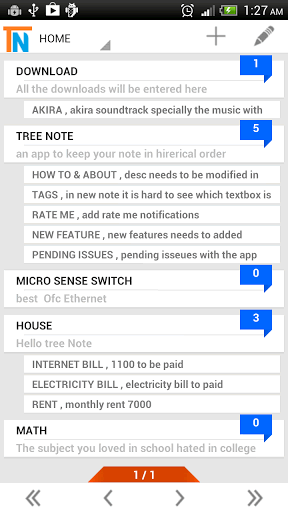
Home view for Tree note, with all notes and sub-notes showing up
- Set favorites. If you tap and hold on a particular note you get a menu where you can set that note as a favorite, cut/paste it, archive it or show its sub-notes hierarchically. If you add it to the list of Favorites, from the main screen of the app you’ll be able to switch the view from Home to Favorites and only see those items that you’ve clearly marked as favs.
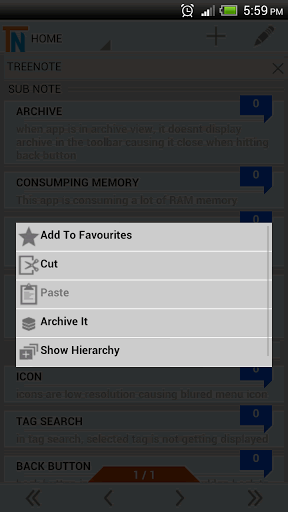
Tap and hold a note to see its advanced menu, such as adding it to favorites.
- Tag everything. Categorizing is done by tagging each note with one or multiple keywords. You can have this way several notes grouped under a single tag. This is useful as from the main screen of the app you can select to view the Tags section, where all tags defined will show up in a glossary-style view, with a bubble next to each tag that tells you how many notes have that particular tag. Tap on it and you’ll see the notes. Tap on a note and you’ll see its subnotes – this is the ‘tree view’ structure I was talking about.
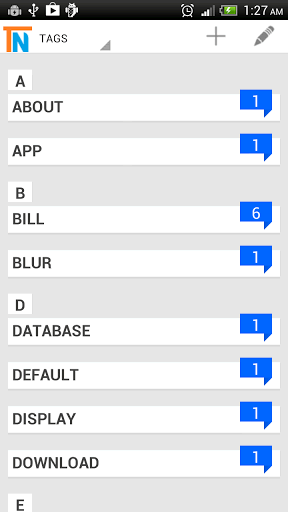
Categorize notes using the tags.
- Backup/restore notes. Since notes can store important information, it would be a problem if out of a sudden your phone will have to be factory reset as you’d lose that data. That’s why ‘Tree Note’ provides a backup and restore feature. Simply select Backup from the drop-down (top-left corner of the screen) and you’ll be asked to select a location (external storage in this case) and name your backup. Restore is done in a similar manner, you select the backup file and the app will restore your notes from there.
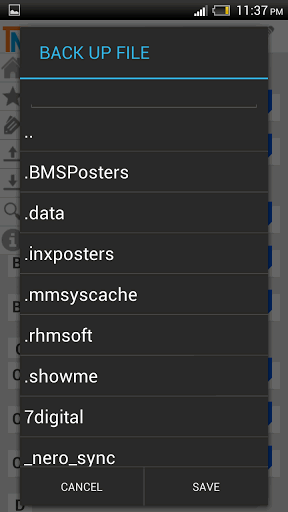
Backup notes and easily restore them.
- Search notes and archive them. Notes can add up and that’s why you have the option of archiving them (instead of deleting those) if that’s information is no longer crucial to you. Don’t worry, the app provides a search function thus if you want to pull up an older note you simply search for a word contained in it and ‘Tree Note’ will bring it back.
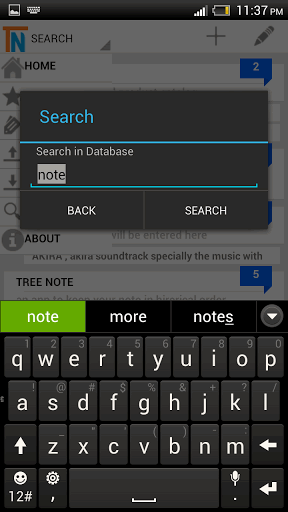
Search for notes and show only matching items.
Tree Note is a very simple note-taking app for Android which is currently 100% free. This means that it doesn’t even contain ads. It’s still a fairly new release (currently at version 1.1.1) so other features will follow-up for sure (i.e. voice notes is one improvement I’d like to see in it). You can download it directly from Google Play here: Download Tree Note
If you’ve installed and worked with it feel free to share feedback with other users in the comments section below.