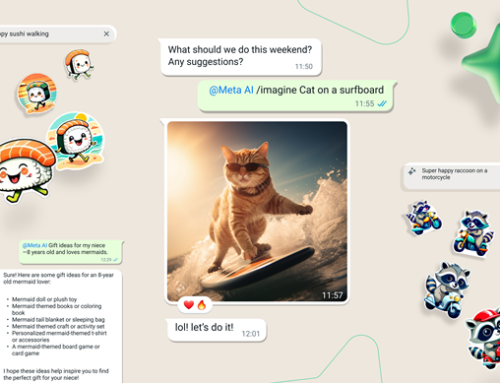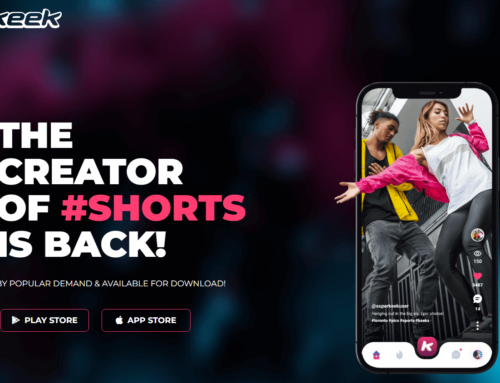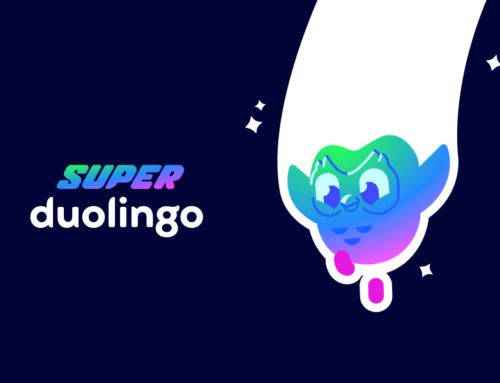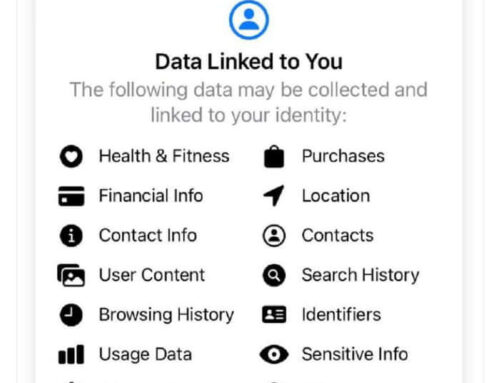VoIP is an abbreviation of voice over Internet Protocol and it practically refers to the communication techniques involved in transmitting data (voice, multimedia) via the Internet. A VoIP program basically takes an analog audio signal, such as the one you transmit when talking on a regular phone and turns it in a digital format which is then sent over the Internet. In 2012 the international telephone traffic was around 490 billion minutes (according to TeleGeography), and out of those minutes about a third were done via VoIP. This is a statistic for just the international traffic, but it still shows how popular VoIP communication is now.
Furthermore, a blog post from April 2013 revealed that Skype users spend about 2 billion minutes connecting with each other, daily. That’s right, 2 billion minutes per DAY. Extrapolating and assuming a 0 growth rate, it still accounts to almost 1.4 million of years Skype users exchange in a normal year. Taking into account that Skype is just one of the players (there’s also VPHO, Google Talk/Voice, WeChat, Viber, Nimbuzz, Line and most noticeably Facebook added a free voice option) you could estimate that in a few hundred years humans would’ve spent the equivalent of Earth’s age (i.e. 4.5 billion years) communicating with each other over VoIP.
VPHO (i.e. derived from VoIP-Phone) is one of these VoIP programs that can be installed on Android and iOS devices. It is developed by IPCOM Solutions, a company that offers innovative communication solutions such as IPCAR, a system that can be installed on cars to facilitate telephone/video conferences and other communications (you can watch this video from the 81st International Motor Show in Geneva to see IPCAR in action). Point is that VPHO is developed by a company that has the know-how on communication technologies and this is reflected in the quality of the app.
Once installed VPHO will allow you to make free voice/video calls, invite users to call conferences, send free messages or transfer media files to other users. While communicating this way is free with other users of VPHO, you can also do GSM calls to other landlines/mobile phones (non-VPHO users) at cheap rates. For instance with VPHO you can call someone in the US for as low as $0.01 per minute. VPHO works either with your phone’s Wi-Fi or with the 3G connection to allow you to communicate with other VPHO users (GSM EDGE is used when calling regular phones). Here’s a quick overview on how VPHO works:
Getting VPHO to work on your device is extremely easy, this is what you have to do as a first time user:
- Register your phone number. After VPHO is installed on your device and you start it, the registration wizard will show up. Registration is mandatory as it allows you to communicate with other registered users for free. You have to enter your phone number, as that’s your ID in VPHO – however your phone number is protected, it won’t be shared with other users that aren’t your contacts, only your approved contacts will see it. Adding your phone number also has the benefit of allowing you to automatically add contacts from your phone book to your VPHO list.
- Activate your account. After you enter your phone number and country, you’ll receive an SMS with an activation code that you need to enter into VPHO. Be sure you enter a valid phone number as otherwise you won’t be able to activate the program (you do get the option to change your phone number and resend the activation code if you wrote it wrong.
- Create your profile. Last step in the registration process is to add your first and last name. It’s highly recommended to use your real name, as that’s how your profile will be saved in the VPHO directory. Since you can do a search in their directory by name, an accurate one will allow your friends to find you easier. Your profile can be edited later too in case you did something wrong.
- Start talking. That’s it, after it’s configured VPHO will allow you to add contacts (from your phonebook, Facebook or by manually searching in their directory) and start a voice/video call, chat, invite to conference or send them multimedia files (photo, video, audio).
VPHO works on Android and iOS, this means that even if your friend is on an iPhone you can still call him from your Android device.
It will let you import friends from your phonebook or Facebook list (if they’re already using VPHO they’ll get a notification that you’ve added them, if not they’ll be invited to join VPHO) but also manage a personal blocklist, in case you don’t want to be bothered by a specific person.
VPHO’s dashboard is intuitively split in 5 different sections that offer quick access to almost everything you can do with the app:
- Contacts. The main section of VPHO, this is where all your contacts will be listed. You see by default the tab with VPHO contacts (meaning users that are already using the app and befriended you), but you can also tap on the phonebook contacts tab to invite your friends to VPHO. You also have the option of searching for an user in the VPHO directory, simply tap on the + sign next to the search field and you’ll need to enter a name for the contact. A contact added this way will receive a request and only after they approve it you’ll be able to talk with them. For each of your contacts you see their name and phone number and with a simple tap you’re able to initiate a voice call, video call, chat or share files with.
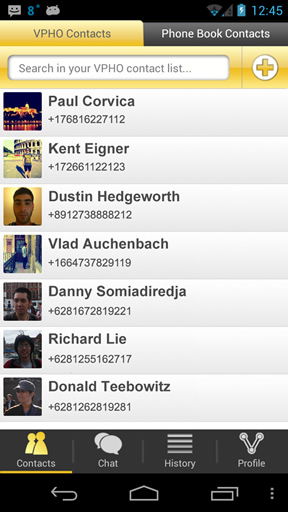
VPHO list of contacts
- Chat. With VPHO you’re able to initiate chat conversations with your contacts. Tap on the Chat tab and you’ll see a history of your previous chat conversations which you can easily resume. However you can also initiate a new chat conversation with a contact from your list and I found it well designed that all conversations will have timestamps. It’s as easy from the chat window to initiate a call with your friend as well as start transferring files. From VPHO’s settings you can change the default font size for chat text, the background and which chat items to show. You’re also able to have a back-up of your chats sent via email and also show/hide the chat reply widget (this widget gets installed by default with the app to allow quick chat replies). Finally, chat messages have notifications turned on by default, but you can choose to disable the sound/vibration notifications from its preferences.
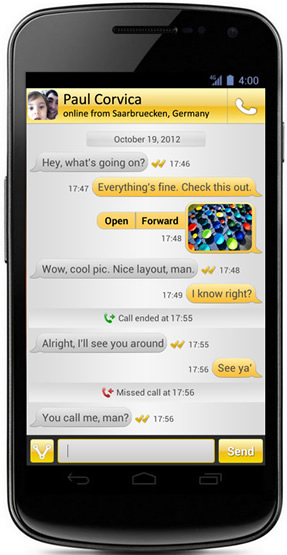
VPHO chat, with geo-location
- Dialer. A feature recently added, Dialer allows you to call other phones that are not in the VPHO’s directory of registered users. These have a fee so you’ll need to charge your account before using it, but I’ve found the costs to be very low. As an example calling a mobile phone in the US is just $0.01/minute, while on the other side a phonecall to Romania is $0.05/minute. Not bad at all, prices clearly affordable and for sure much less than your carrier would’ve charged you.
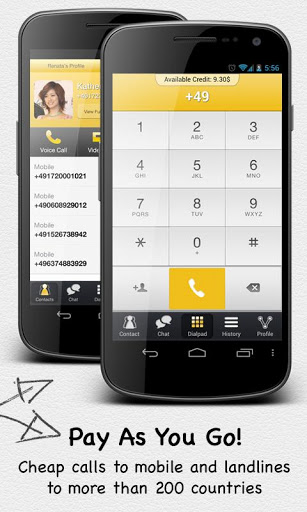
VPHO dialer, lets you call landlines/mobile phones
- History. This will show a list of all your recent incoming or outgoing calls as well as missed calls. In previous versions the call logs were included in the Chat window, but now they’re part of this separate section to avoid clogging up that window.
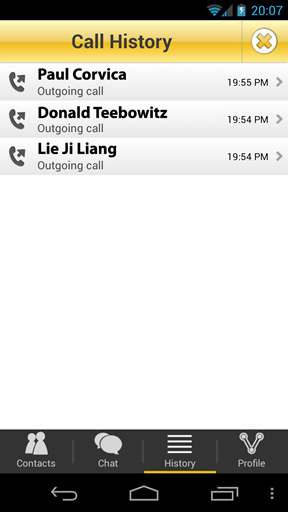
History view in VPHO
- Profile. You can edit your profile (i.e. what others see for your listing) from this section as well as adjust the settings of the app, check the price for GSM calls, purchase credit, disconnect or set up call forwarding (i.e. you can have VPHO forward calls to another device). For your profile you can set basic settings such as your name, country, birthday, gender, address and of course a profile photo. If you want to protect your privacy aside leaving these fields empty you can also disable your profile from being indexed and showing up in VPHO’s directory, hide your location or disallow calls from unknown users.
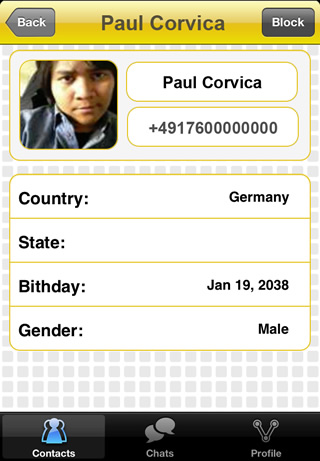
User profile in VPHO
VPHO is a comprehensive app with the sole purpose of letting you communicate with others. It’s free to use and is already growing in popularity (close to 500k installs for the past 30 days on Google Play) so if you want to install the Andriod version you can do so here: VPHO for Android
They also have an iOS version for which you’ll need to visit their main website at www.vpho.com