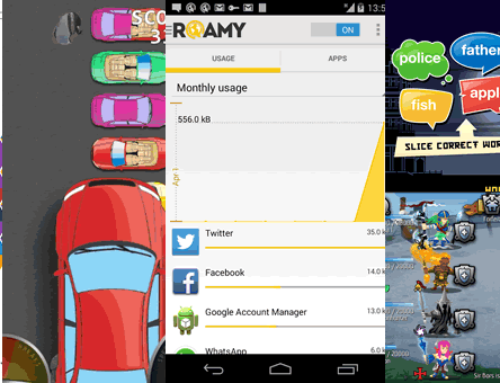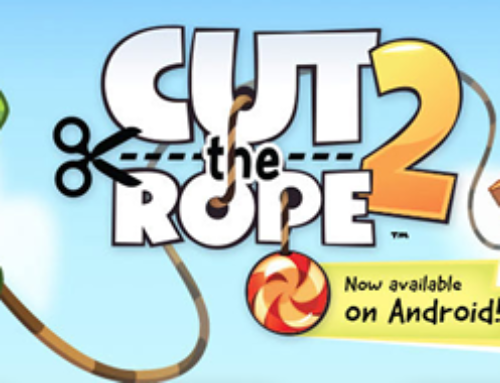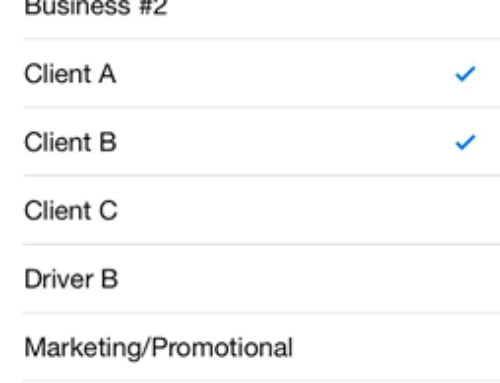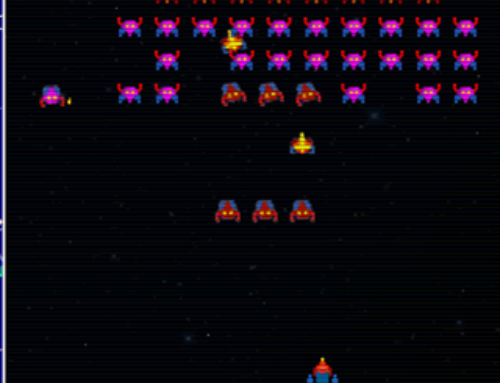Overview
Back when I was a teenager we didn’t have much online socializing to do, ‘mainly’ because there was no Internet on a broad scale. So we socialized outside playing, in school, in camps and all sort of enjoyable activities. It was popular back then to have your own personal ‘offline blog’. I call it that but it was more of a friendship album without too much personal stuff so that you could share it with others. The principle was this, I gave my so-called album to a friend, they made a page on what they thought about me and also glue in some photos (funny ones, love ones, …) added poetry or anything else that would make them stand out from the other ‘listings’. Because this circulated among all of one’s closest friends as a way to remember all the others. It was a precursor of modern-day yearbooks and even if dozen years later things seemed silly, nostalgia for those time made it all worth it. How did that look, well in the lines of the one portrayed below:

Friendship album, via urbankid
I loved my ‘offline blog’ more than I could ever say about Facebook, Google Plus or all the other in-your-face networks. It was much more meaningful and personal than the wave of posts you see each morning on a social network as your friends had to really think about what they write, not just throw in a photo of a cat saying ‘Awwww’.
Little did I know that what we did was actually an old technique called scrapbooking. It was basically a way to preserve personal, family and friend history in a form of a notebook that included photographs, artwork, text and other printed media. Scrapbooking dates back to the 15th century when in London it was a practice to have books that contain quotes, poetry, recipes and anything else that the creator of that particular book wanted it to contain. It evolved to a friendship album and when photographs were invented people started adding them together to create larger photos in a technique called photomontage. A photomontage is a collage of photographs or parts of photographs, where basically different elements are assembled in different forms to create a new whole artwork.
There’s a thin line between digital scrapbooking and photo collages but the main idea behind this is the technique of ‘stitching’ together various photos. If you own a digital camera most likely you’ve encountered a feature called ‘panorama view’, where what your device does is take several photos of a particular surrounding view and stitch them together to create a panoramic display up to 360 degree angles.
Your smartphone ‘knows’ photography too thus you can use it to create your own photo collages, all you need is an app such as ‘Photo Collages Camera’ for Android that will let you put together photos to create your own collage.
The company
‘Photo Collages Camera’ was developed by TNDEV, a Vietnamese company created in 2011 by its two members, each with several years of experience in Android development. You can see how experienced they are based on how their creations are appreciated, with over 20 apps/games published so far in Google Play and reaching up to 5 million installs/30 days for their flagship product, ‘Photo Collages Camera’.
The app
The app will allow users to create a collage of photos using one of the multitude of templates available. Just select a template, start adding photos from your gallery or by snapping new ones with the camera, adjust the background/border or add markup to your photos and that’s it, the collage is ready to be shared with friends or saved in your gallery.
Here’s a quick tutorial on how to use ‘Photo Collages Camera’:
- Collages & Galleries. When the app first starts you’ll see a simple dashboard that displays prominently a Collages section, a Gallery & More apps. The most important one is Collages, as in Gallery you will have your saved finished photos (collages) and the more apps part just shows a listing of the developer’s other apps. Get started by tapping on Collages.

This is how a finished collage should look like, if you’re a gorgeous Vietnamese girl
- Templates. Next you’ll be presented with templates for your future collage artwork. There are 6 screens each with 20 templates so a total of 120 free collage templates. Recently premium templates were added, a total of 63 of them being available now (you’ll recognize those as they have a small lock in the bottom right corner). Premium templates can be purchased using 5 credits, and when you’re installing the app you get 20 credits in total (additional credits can be obtain by performing various actions provided by TapJoy). If you like a template tap on it to progress with your artwork.
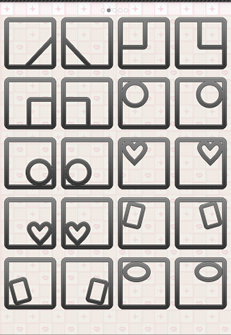
Templates for photo collages
- Add & edit photos. On the loaded template just tap in a section where photos should be loaded and you’ll get the option of adding photos either from your gallery or directly from the camera. Each imported photo can be scaled or rotated using multi-touch (i.e. using 2 fingers at once) until you’re happy with the result.

Adding photos to your collages and writing on them
- Apply effects & textures. Aside the simple editing tools (scaling/rotating), photos can be adjusted by applying various effects just as with Instagram. You can choose one of the 7 available effects to transform a photo in black & white, add sepia, emboss it, see its negative, grunge and many more. When you’re ok with one effect, the fun continues as you can apply one of the over 25 available textures for the photo – hearts, bubbles, bricks, rusty, carving – the app contains most of the popular textures you’re probably used to from other photo editing apps. If you’re done torturing the photo just hit Apply to put your filters into effect.
- Add text & stamps. This is the part that makes this app suitable for scrapbooking too, you can add text with various effects as well as balloon comments. Not only that, but you can add color or cute stamps too, from a selection of over 70 different stamps (i.e. add a turtle or a skull, a heart or a flower, …). If that’s not enough the app allows you to write freely all over your collage artwork with the pen draw tool. You can choose the color and width of the pen drawing and simply start moving your finger on the screen to scribble something.
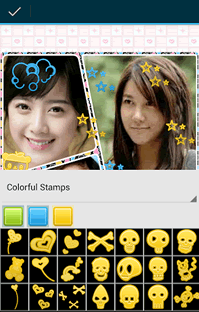
Various stamps can be added to your photos.
- Background & border. Each template has a default background pattern, but you have the freedom to change it to a different pattern, add a particular gradient or simply choose a solid color. Finally, the collage can have a custom border as well, where thickness and color can be adjusted.
- Save or share. Your Capo d’Opera is now ready and you can save it in your gallery to show to others or set as a background for your phone. If you’re confident enough you can even share it (from within the app) with your friends via Facebook or Twitter.
‘Photo Collages Camera’ is one of the most complex app from its category and you can confidently choose it to create your collages. As a disclaimer, the app is monetized in 3 ways: via StartApp, which means that when the app first starts you’re asked if you accept to have a search access point added – this offer can be declined; via TapJoy from within the app, if you want to complete various offers to get more credits and purchase premium templates; via AdMob, which shows an ad above your work area when using the app. The app is free thus these are common monetization techniques for freemium apps, but if they bother you too much you can purchase its Pro version to remove these.

QR Code for Photo Collages
App name: Photo Collages Camera
Filename: com.tndev.collageart.apk
Size: 6.8M
Version: 1.2.1
Date: May 28, 2013
You can get the app via Google Play: Download Photo Collages Camera.